Login with Facebook
With Ketch you do not have to make a stand-alone account with us. You simply login with your existing Facebook account and we do the rest! Don't worry, Ketch only has access to your name and email.
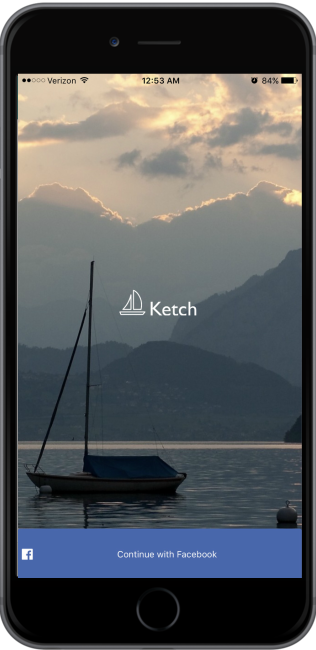
Ketch is easy to use and setup is simple. We will guide you through the process of creating an account so you can begin buying and selling on the Ketch marketplace!
Tell me howWith Ketch you do not have to make a stand-alone account with us. You simply login with your existing Facebook account and we do the rest! Don't worry, Ketch only has access to your name and email.
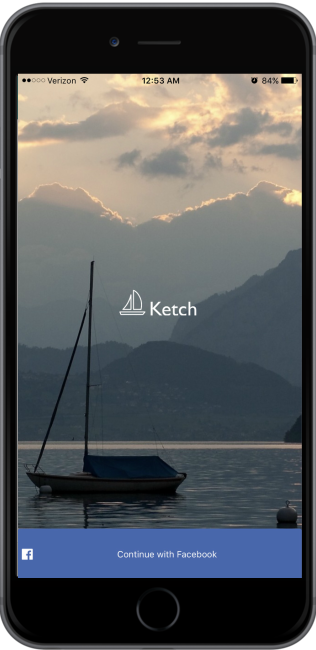
To cater your search results to your specific area, Ketch needs to know your location. Simply enter in your 5 digit zip-code, or press the "Find Me" button.

Every time you log in you will be presented with the Dashboard. The main feature of the Dashboard is to show all of the items in your particular area, or specific items that you search for. From the Dashboard, you can use the navigation at the bottom of your screen to visit different features of Ketch.

If you click the "Post" button in the navigation controller at the bottom you can see all of your current postings. If you click on the item, you can view the individual item and its detailed information.
Delete an item: To delete one of your item postings, simply swipe left on the item and click the "Delete" button.
Post an item: To post a new item, simply click the button in the top right hand corner that looks like a sheet of paper with a "+" in the middle.
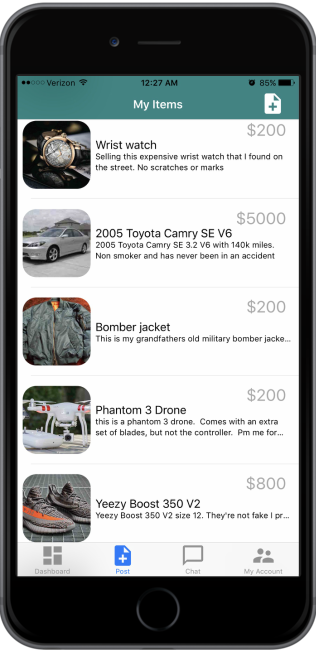
Okay, so you're ready to begin selling on the Ketch marketplace. It's easy! Simply add in a concise title, a detailed description, your desired asking price, the zipcode you would like to sell the item in, and a relevant image. If you're happy with all of this information, press the "Post" button and await your offers! If you do not want to post an item, press the "Cancel" button.
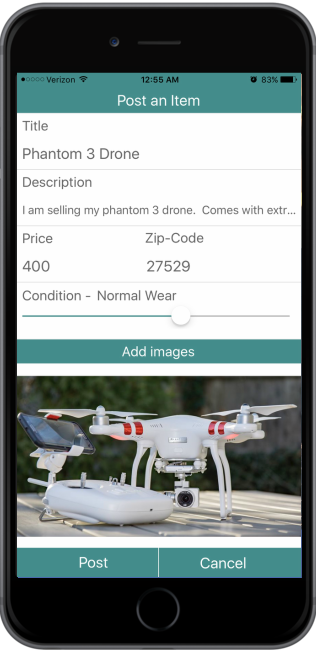
In many instances you will be able to view a single item and its corresponding data. From here you can do many things such as make an offer, message the seller or favorite the item.
Make an Offer: If you like this item, you can simply press the "Make Offer" button and enter the price you would like to pay. If the seller approves this amount, you will proceed with the payment through Stripe. Stripe is a system that allows a secure transaction.
Message Seller: If you have any questions regarding the item being sold, press the "Message Seller" button. You will be presented with a chat log where you can do so.
Favorite Item: To post a new item, simplyclick the button in the top right hand corner that looks like a sheet of paper with a "+" in the middle
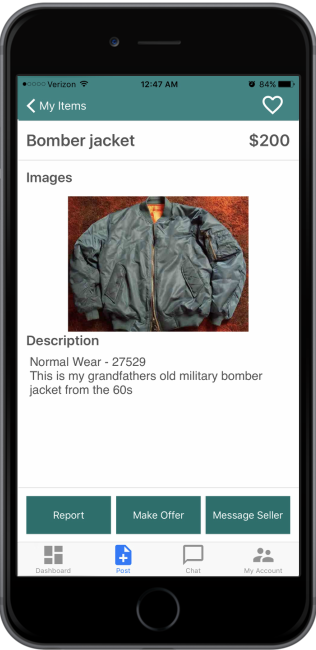
If you press the "Chat" button in the navigation controller, you will be able to see all of your current conversations with sellers and perspective buyers. If you click on an individual conversation, you will be presented with the individual chat log where you can communicate further.
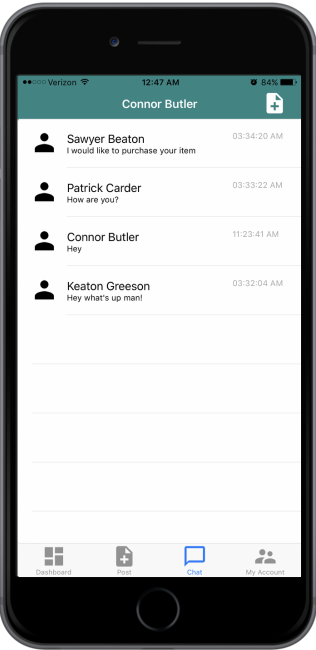
In the chat log you will be able to respond to messages from others about buying one of your items, or conversations about you buying a specific item. To send a message, simply type your message in the box labeled "Enter message...", and when you are ready to send your message press the "Send" button.
User Rating: To view ratings on the user you are currently chatting with, press the "User Rating" button in the top-right corner. This will display past reviews that others have given to determine whether or not you will proceed with buying or selling the item to this user.

If you want to view your account-specific information, click the "My Account" button in the navigation controller at the bottom of your screen. From here you can edit your zipcode, view your favorited items, or view reviews that others have left for you.
Edit Zipcode: To edit your zipcode, press the pencil icon on the right side of the zipcode box. Tap on the zipcode box and enter in a new 5-digit zipcode. When you are done, press the check icon and it will be saved into the database.
View Your Favorites: To view your favorited items, press the "Favorites" button.
View Your Reviews: To view reviews others have left for you, press the "Reviews" button.
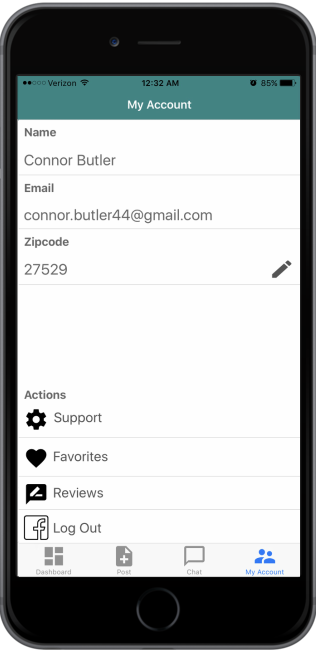
This page will display all items that you have previously favorited. If you would like to look at the specific item, simply click on the item and it will show you the individual item view. To unfavorite the item, simply click the filled-in heart in the upper right-hand corner.
